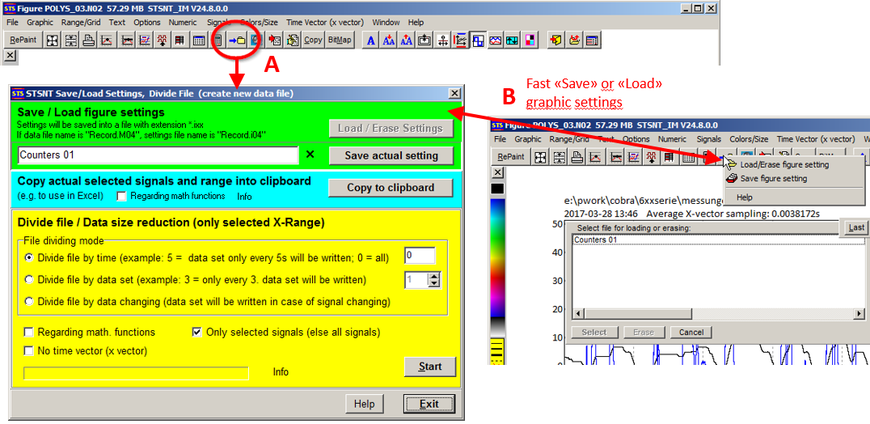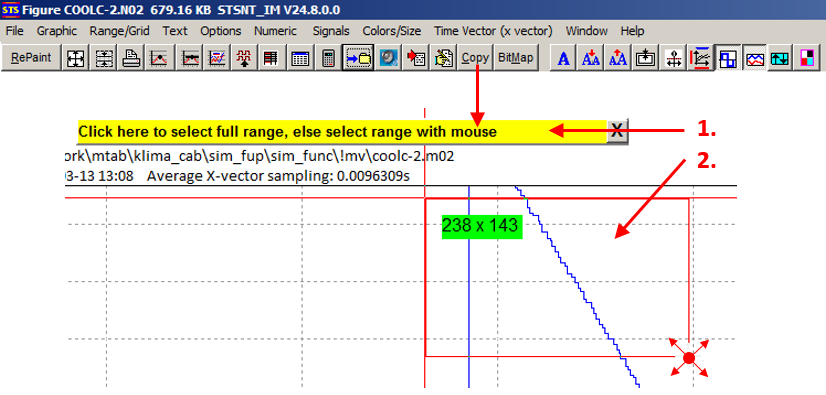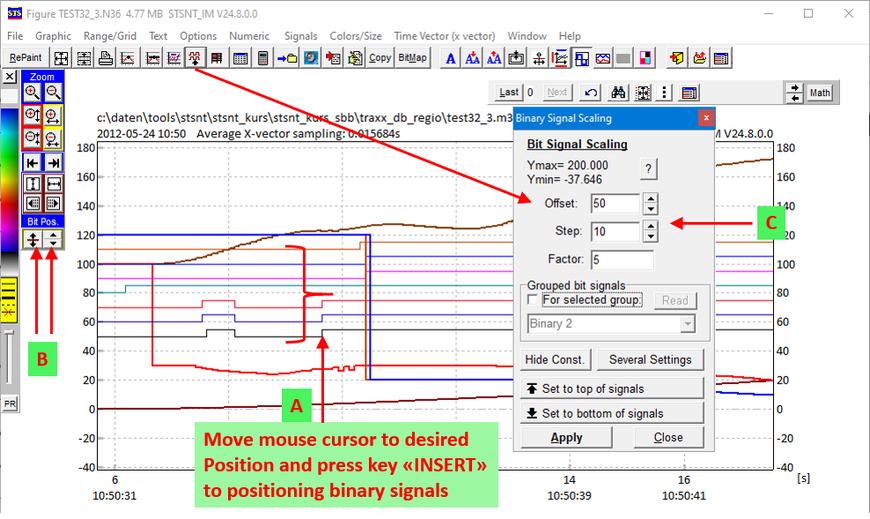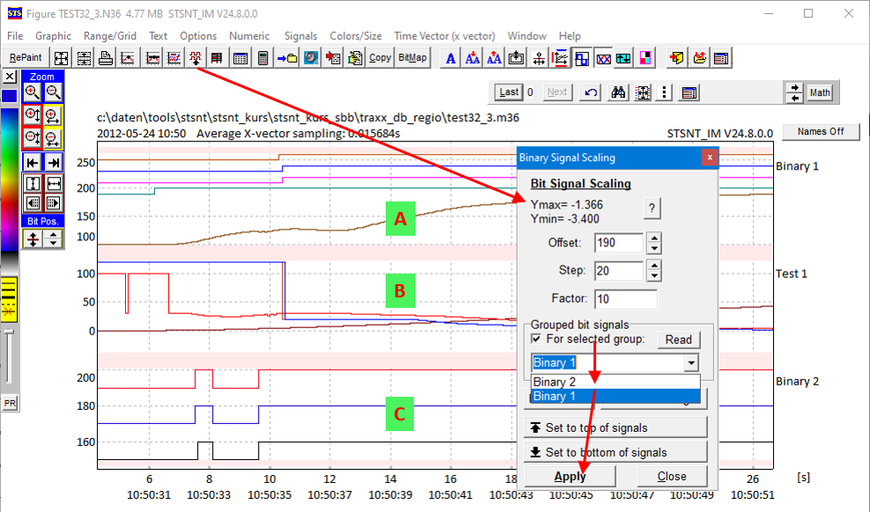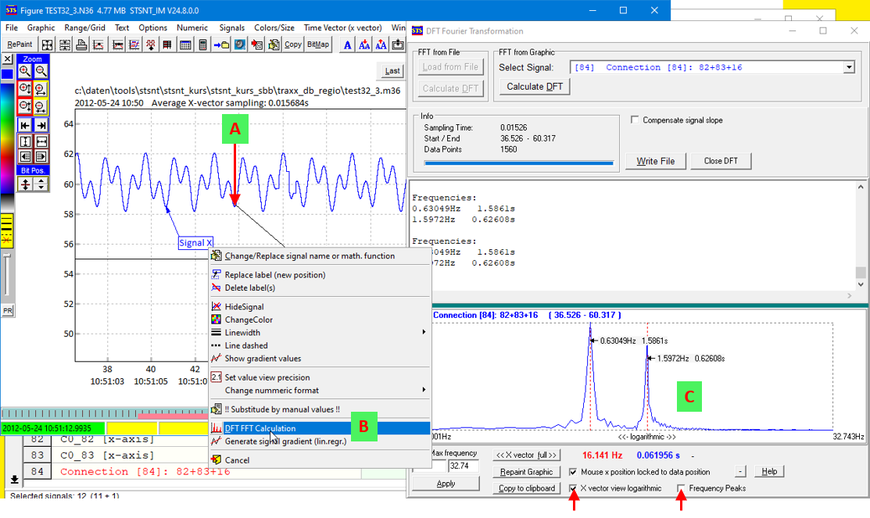Graphic Functions 3:
Table of contents for this page:
- Save graphic / Generate new data file / Data sampling reduction
- Copy graphic (or part of graphic) into clipboard ( -> go there)
- Binary signals handling in graphic
- DFT: Discrete Fourier Transformation ( -> go there)
1. Save graphic / Generate new data file / Data sampling reduction
There are three options (colored fields):
Green field:
Current settings of the graphic can be saved with "Save actual setting" under any name (including current zoom settings, math. Functions and labels). You can load setting with button "Load/Erase Settings" again.
Blue field:
The currently selected signals can be copied to the clipboard.
Yellow field:
The currently displayed signals can be saved in a new log file (*.N00, *.M00) with the desired options. The x vector can also be reduced (e.g. sampling time). In this way, data files can be made smaller.
Option:
In the main menu, under "Options", "Protocol File Options", "Signal Order" you can also make a
new protocol with adjustment of the signal order (e.g. binary signals above).
Press "Copy" button and you have two possibilities:
- Mouse click on yellow bar will copy whole content into clipboard
- Select range with mouse
- The selected range will be copied into clipboard and you can paste it in Word or EMail or etc.
3. Binary signals handling in graphic
Binary signals in "Normal mode" (all signals in same range)
Two Options:
- Very easy: Move mouse cursor to desired y position and press key "Insert" -> binary signals will be positioned at this position; You can zoom in and press "Insert" again -> binary signals will be positioned again. With button [B] you can define the heights and distance of bit signals.
- Open "Binary Scale Window" and set the offset, step (difference) and the height of bit signals.
Binary signals in "Grouped Mode"
The picture looks complicated, but is quite simple:
Since binary and real (analog) signals can be shown mixed in groups, the "Binary Scale Window" can be opened to view and scale the binary signals into the analog value range.
This is done with fields offset , step , factor.
The checkbox "For selected group" can be used for groups with binary signals.
Groups with binary
signals appear in the selector.
The group can be selected and with Apply, the binary signals become automatic arranged. In case of problems, the "factor" must be adjusted accordingly (it should not be zero)
Procedure (two possibilities):
- Open menu "Options","DFT FFT Calculation" and select in the DFT Window the signal and press button "Calculate DFT"
- Move mouse close to signal, press F2 or right mouse button, select signal, press right mouse button and select "DFT FFT Calculation"
If the DFT was calculated,
- move mouse cursor into the DFT graphic and press F3 to see the values,
- or press left or right mouse button on the desired x vector position (frequency or frequency and period duration