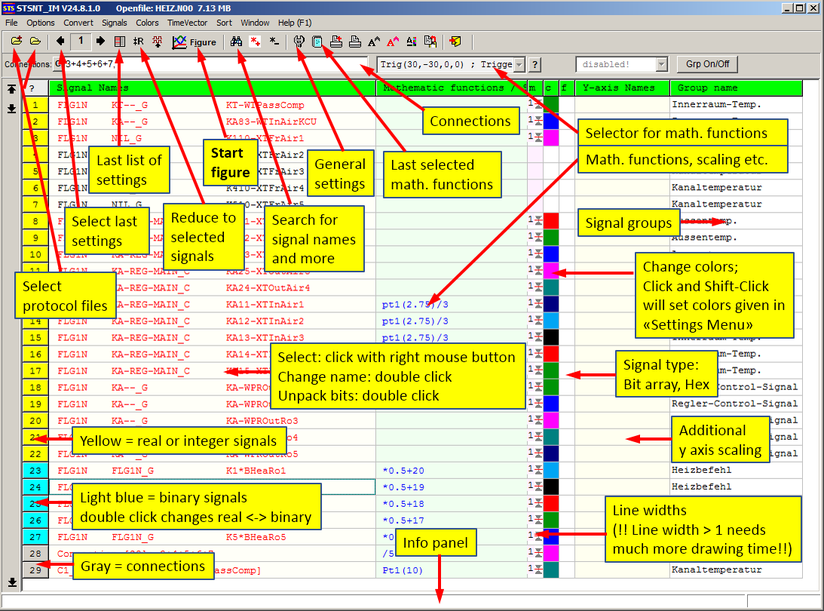Main Window Overview
- Overview
- Grid description
- Actions
1. Overview
Please note: with main menu selector you have much more options!
2. Grid description
Please note: math. functions, group names and colors can be copied using drag/drop function
-
Column: signal numbers: double click changes type (real-binary), right mouse click open list
with selected signals for better overview of selected signals
-
Column: changing signal names: double click (or holding right mouse button down for
800ms) opens window for several actions: -> changing signal name, -> unpack bits from word, - etc.
To select/deselect signals:
-> click the right mouse button in the grid (on signal names)
-> select and shift-select: multiple selection
To jump to signal number, enter signal number (second column must be selected
-
Column: math. functions, scalings, etc.
In third column you can signals scale, filter or can be processed with other functions
(See pull down menue for this column (on top of this column))
-
Column: line width (mouse click)
-
Column: select color (using right mouse button)
Drag/Drop possible! Select color and, with pressed key, shift on an other signal; select
color -> group of colors will be set (colors can be easy changed in graphic mode as well.
-
Column: changing visible nummeric format (normal, hex, binary, special)
Fupla = converting range from 0..65536 into range -32768..32767) and divide by 40.96
In graphic mode, values will be display in the selected format
If you have selected hex "H" or binary "B" in this column, then in graphic view the value will be displayed in in binary and hexadecimal formats well.
E.g. In graphic mode, activate the numeric panel: -> menu "Numeric", "Show/Hide value panel" -
Column: Y axis define for graphic mode:
Four positions for axis labels (the automatic y axis will be disabled):
Text and position can be defined.
Position can be 1...4
1 and 2 for left margin,
3 and 4 for right margin
Example: v[km/h],2 -> on position 2 the axis with label "v[km/h]" will be displayed
Offset and scaling is possible as well:
Example: v[km/h],*1
Example: v[km/h],-10 *2
-
Column: Group names for graphic view in separated
mode:
You can add group names. Signals with the same group name will be displayed in the same range in the graphic; e.g. you can sum up similar signals (e.g. tractive efforts, speeds, etc).
The group name is displayed instead of the signal names.
--> see also "Separated / Grouped View of Signals" in the help function of STSNT
3. Actions:
Select signals
- Click on right mouse button; hold right mouse button down and move mouse
- Select, move mouse and shift-click
- Key SPACE
Mathematical functions
-
see pull down menu on top of math. column
-> See sitemap "Mathematical Functions"
Colors
- Right mouse button opens color dialog
- Select, move mouse and shift-click (set to defined colors, defined in "Settings"
Use drag/drop to copy colors, math functions, group names